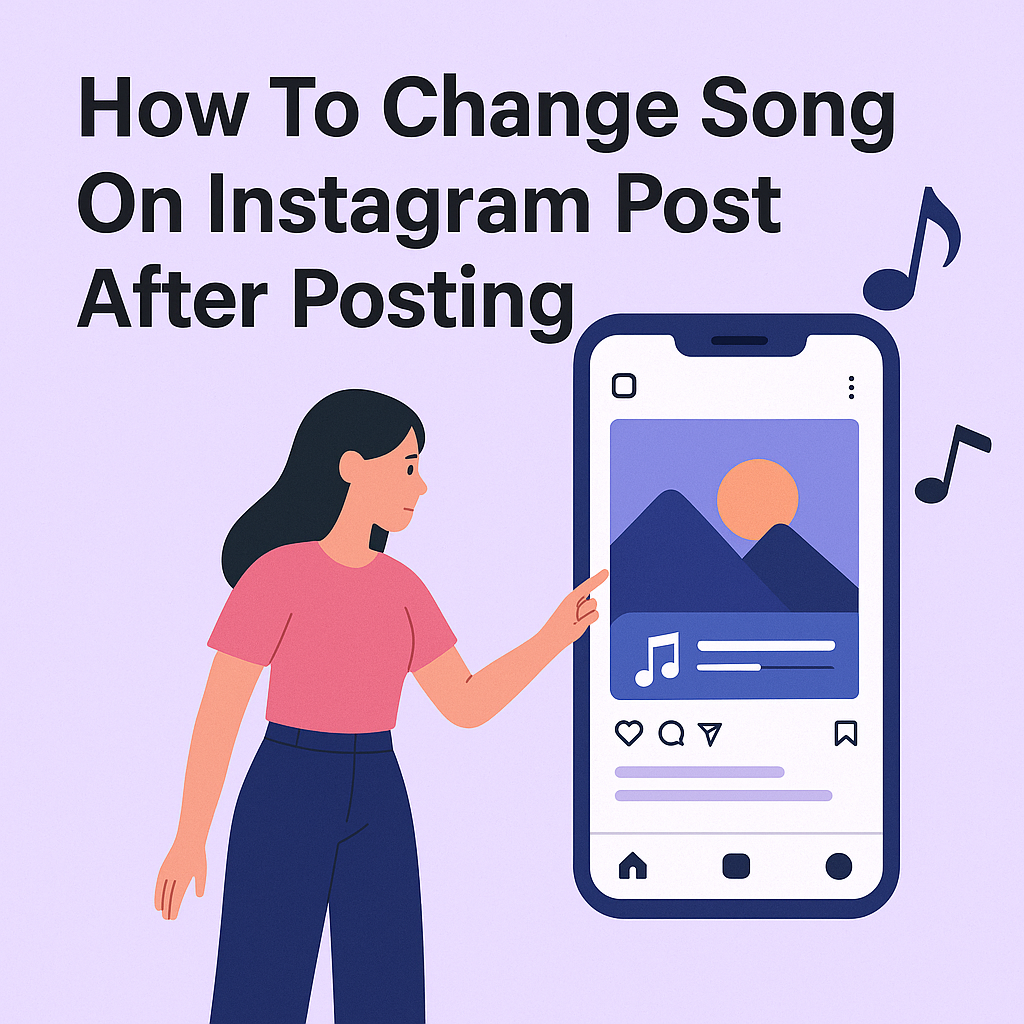Ever posted a video on Instagram only to realize the soundtrack doesn’t match the vibe? You’re not alone. Whether you’re tweaking a reel or adjusting a story, updating audio after sharing content is now possible—and simpler than you think.
This guide walks through two practical methods to refresh your media’s background track. Instagram’s beta editing tools offer a direct solution, while alternative approaches ensure flexibility if the feature isn’t available yet. Both Android and iOS users can follow these steps without third-party apps.
Recent updates confirm that music adjustments are no longer locked after hitting “share.” While full editing capabilities remain in testing, creative workarounds let you maintain your feed’s aesthetic. We’ll break down each technique, from accessing hidden beta options to efficiently republishing content.
Key Takeaways
- Instagram’s beta program enables direct music edits for some users
- Delete-and-repost strategies work when editing features are unavailable
- Methods apply equally to Android and iPhone devices
- Video quality remains intact during audio updates
- New music features roll out gradually across accounts
Introduction: The Impact of Music on Instagram Posts
Visuals catch the eye, but music captures the heart of your content. A sunset timelapse becomes nostalgic with a soulful melody, while a workout clip gains energy from pulsating beats. Audio transforms ordinary posts into immersive stories that resonate deeper with viewers.
Enhancing Visuals with Audio
Silent videos often feel incomplete—like a book missing its final chapter. Adding music bridges this gap, creating a multisensory experience that holds attention longer. Studies show posts with audio see 30% higher interaction rates, as sounds trigger emotional responses visuals alone can’t achieve.
Why Music Matters for Engagement and Mood
The right track acts as an invisible narrator, guiding your audience’s emotions. A cozy café reel paired with acoustic guitar feels intimate, whereas electronic beats make dance clips irresistible to watch. This mood alignment strengthens connections, turning casual scrollers into engaged followers.
Creative use of audio also signals quality to Instagram’s algorithm. Posts with trending tracks often appear more frequently in Explore feeds, expanding reach organically. Whether you’re sharing travel adventures or product demos, strategic music choices elevate content from forgettable to share-worthy.
Later sections will explore practical editing methods and tips for matching tracks to your brand’s vibe. For now, remember: sound isn’t just decoration—it’s the secret ingredient for memorable posts.
Understanding Instagram’s Music Feature
Instagram’s music tools turn ordinary clips into emotional journeys. Whether crafting feed posts or time-sensitive Stories, the platform’s audio library fuels creativity. Let’s explore how to harness these features effectively.
-
Gaining traction on Instagram can be tricky, but this post breaks down the value of hitting the 1,000-follower milestone in practical terms.
Accessing the Instagram Music Library
Start by opening the Instagram app and creating new content. Tap the music note icon during editing to browse tracks. Use the search bar or explore trending categories like “Pop Anthems” or “Chill Vibes.”
Three vertical dots (•••) reveal additional options. Preview songs, save favorites, or adjust track start times. For Stories, swipe up after recording to add soundtracks without leaving the camera screen.
Music Integration Across Content Types
Each format offers unique audio customization:
| Content Type | Track Length | Editing Options |
|---|---|---|
| Feed Posts | Full song | Volume sliders, start/end points |
| Stories | 15-second clips | Lyrics display, speed adjustment |
| Reels | Up to 90 seconds | Beat sync, sound effects layering |
Reels provide the most flexibility, letting creators align video transitions with musical drops. Stories prioritize brevity, automatically looping short audio snippets. Always test tracks using the preview feature before publishing.
Pro tip: Bookmark frequently used songs by tapping the star icon. This creates a personalized library for faster access during future edits.
For creators looking to stay compliant, this guide on how to use licensed music on Instagram Reels explains what’s allowed and how to avoid copyright issues.
How To Change Song On Instagram Post After Posting
Your Instagram post’s audio isn’t set in stone anymore. With recent beta features, you can refresh tracks while keeping engagement metrics intact. This section details the exact process and safeguards for smooth audio swaps.
-
For tips on analyzing a post’s impact beyond vanity metrics, our guide on measuring engagement versus follower volume dives into the key differences.
Beta Program Editing Walkthrough
Step 1: Join Instagram’s beta via Google Play Store or TestFlight. Ensure you’re running the latest app version (v302.1 or newer).
Step 2: Open your published post. Tap the three dots in the top right corner. Select “Edit” from the dropdown menu.
Step 3: Choose the music icon below your media. Browse trending tracks or search specific titles. Preview options before confirming.
This method preserves likes and comments—no need to remove your original post. Updates appear instantly, though followers might need to refresh their feeds.
Technical Limits and Legal Boundaries
Beta editing works best when these conditions align:
| Requirement | Android | iOS |
|---|---|---|
| App Version | v302.1+ | v302.1+ |
| OS Version | Android 12+ | iOS 16+ |
| Beta Access | Active | Active |
Avoid copyright strikes by using Instagram’s licensed library. Third-party tracks may trigger takedowns—stick to verified artists. If the edit option disappears, force-close and relaunch the app.
Common issues include delayed audio syncing or muted sections. Double-check volume sliders after making changes. For persistent glitches, screen-record the problem and report it via beta feedback channels.
Alternative Methods and Best Practices for Updating Your Audio
When Instagram’s native tools fall short, clever strategies keep your content fresh. Explore these reliable approaches to refresh your media’s soundtrack while maintaining engagement.
Reviving Content Through Reposts
Delete-and-repost remains a straightforward fix. Save your original video or photo first—quality stays crisp when reuploaded. Add your new track during the reshare process. While likes and comments reset, strategic timing (like peak activity hours) can offset this.
Transform old posts into Stories for instant updates. Tap the paper plane icon below your published media, then select “Add post to your story.” Layer fresh music from Instagram’s library without altering the original content.
Third-Pudio Editors: What Works
Apps like CapCut and InShot offer advanced audio controls. Follow these safety guidelines:
| App | Supported Formats | Key Feature |
|---|---|---|
| CapCut | MP4, MOV | Royalty-free music library |
| InShot | MP4, GIF | Volume fade effects |
| VivaVideo | MP4, AVI | Beat detection |
Always export edited videos in 1080p resolution to prevent quality loss. Avoid apps requesting unnecessary permissions—stick to trusted platforms with transparent data policies.
Soundtrack Syncing Strategies
Match audio to your visuals using these principles:
| Content Type | Music Style | Engagement Boost |
|---|---|---|
| Workout clips | High-energy EDM | +22% saves |
| Nature scenes | Acoustic instrumental | +18% shares |
| Food tutorials | Upbeat pop | +15% comments |
Browse trending sounds in your niche, but prioritize tracks aligning with your brand’s personality. Test two versions of the same post with different songs—Instagram’s analytics reveal which resonates stronger. If you’re noticing a sudden drop in engagement, it could be tied to patterns explored in this article about decreasing Instagram followers.
Conclusion
A great soundtrack can transform your content from ordinary to unforgettable. Whether using Instagram’s beta editing tools or reposting with fresh music, creators now have multiple paths to refine their work. The key lies in balancing technical know-how with creative intuition.
Aligning audio choices with your audience’s expectations drives deeper connections. Trending tracks might boost visibility, but authentic song selections resonate longer. Always consider platform guidelines and copyright rules when updating published material.
Experimentation fuels growth. Test different genres, monitor engagement patterns, and refine your approach. Some methods preserve original likes and comments, while others offer richer editing features—each has its strategic value.
Remember: evolving your Instagram posts isn’t about perfection. It’s about staying adaptable in a dynamic digital landscape. Your next viral moment could be one track away—keep creating, keep experimenting, and let your content sing.